How to Use the Barcode Scanner
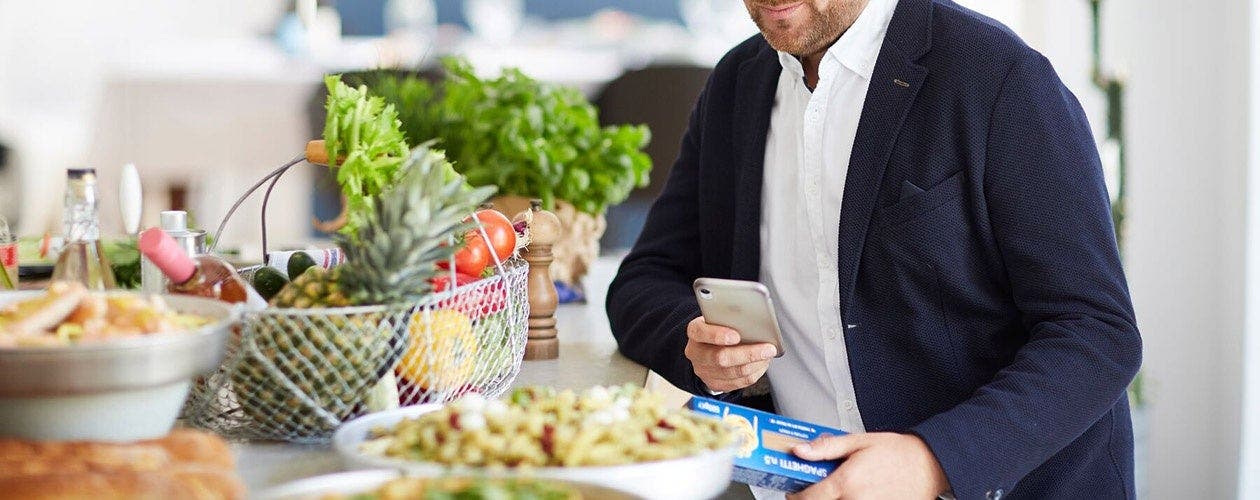
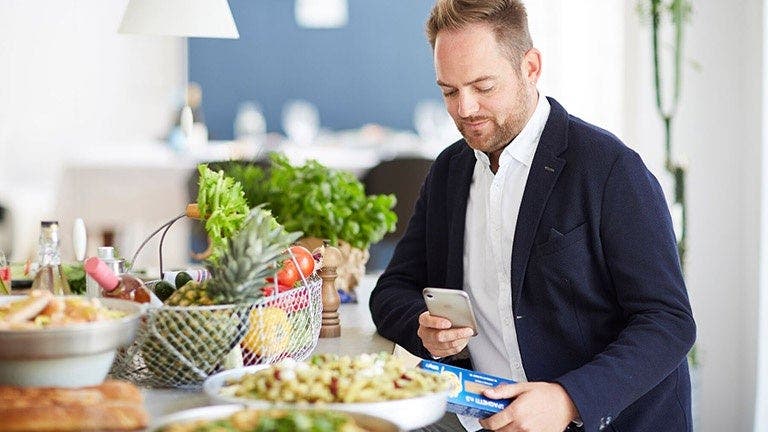
How to Track Foods Using the Barcode Scanner
To quickly track a food, take advantage of one of the coolest features in the WeightWatchers® app, our barcode scanner.
 For IOS
For IOS
- Tap the barcode icon next to the 'Search Food' bar at the top of your My Day screen.
- Align the box that pops up on your screen with the product barcode until it scans (this should only take a few seconds).
- If the item is a WeightWatchers-verified food (a food added by qualified WeightWatchers nutritionists), all of the information you need will display, including the Points value and nutritional data. Edit serving or portion size accordingly, then tap 'Track' to track to My Day.
For Android
- Tap the barcode icon in the Search bar on your My Day screen.
- Align the box that pops up on your screen with the product barcode until it scans (this should only take a few seconds).
- If the item is a WeightWatchers-verified food (a food added by qualified WeightWatchers nutritionists), all of the information you need will display, including the Points value and nutritional data. Edit serving or portion size accordingly, then tap 'Track' to track to My Day.
You can also track manually—here's how.
Scan at the supermarket
In addition to helping you track your food, the barcode scanner also comes in handy at the supermarket! Use it to scan items on the shelves to find the Points value and decide whether it will fit into your Budget this week.
Advanced barcode scanning
Some foods are member-added
If you scan a barcode and it doesn't exist in our database, a selection of member-added foods similar to the item you scanned will display, which you can then choose to track.

Please note, these are not WeightWatchers-verified foods. We call these crowdsourced foods, which means members input their own nutritional data to generate a Points value.
Crowdsourced foods are reliant on people inputting the data correctly, so can potentially be inaccurate. We recommend you cross-check nutritional data before tracking.
Crowdsourcing and ZeroPoint™ foods
When it comes to member-added or crowdsourced foods, the Points algorithm does not account for ZeroPoint foods.
All Points values for WeightWatchers-verified foods containing ZeroPoint foods are calculated by our in-house team of qualified nutritionists, who adjust the Points value based on ZeroPoint ingredients.
If a member adds a food item that is a ZeroPoint food or contains a ZeroPoint food, the incorrect Points value will be generated.
The Points value returned for a crowdsourced food will always be higher than if it were a WeightWatchers-approved food.
How to add a food
If you scan a barcode and it doesn't return any results, or another member has added the item but the nutritional data is wrong, you can add the item yourself.
- Scan the item's barcode, then tap 'Create food'.
- Add values into the required fields—including calories, protein, sugar and saturated fat—to generate a Points value. Remember to adjust the portion size.

RELATED: How to Create a Recipe in the WW App
